Now-a-days everyone wants to protect his files and keep it
safe from others. If we search in the internet we will find many software to
Protect Files but If anyone wants to Protect Files without using any software
then he can do it by following some step by step procedure:-
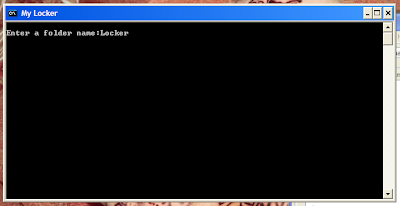
4.The folder will be created in your Local Drive.For example if you run the “My Locker.bat” file from desktop then it will create file in your C Drive.Again if you run the “My Locker.bat” from any other drive location then the folder will be created in the same Local Drive(D:\ or E:\ or F:\ etc. )
5.After creating your lock folder successfully It will ask you to set a password for that folder.You can set different password for different folder.
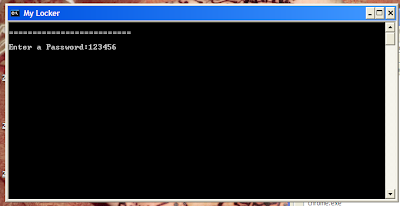
8.Now if you want to unlock the Locked Folder then “Type 3”.
It will ask you to type the folder name you want to unlock.Type the folder name and press Enter then type the password you have set for that folder and press Enter again.
3.Then type 1 and press enter to create a “Folder”.Then give
a name of your lock folder.
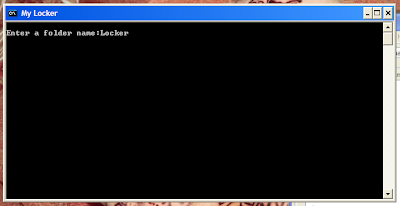
4.The folder will be created in your Local Drive.For example if you run the “My Locker.bat” file from desktop then it will create file in your C Drive.Again if you run the “My Locker.bat” from any other drive location then the folder will be created in the same Local Drive(D:\ or E:\ or F:\ etc. )
5.After creating your lock folder successfully It will ask you to set a password for that folder.You can set different password for different folder.
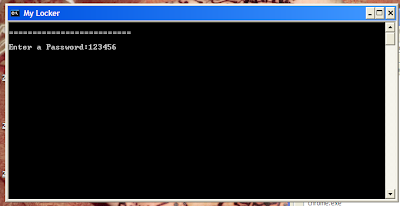
6.Now keep all the doccuments or data you want to Protect in
the Lock Folder you have crated which will be seen in the Local Drive(C:\ or
D:\ or E:\ etc.)
7.Now open the “My Locker.bat” file again and “Type 2” to
Lock The Folder.
It will ask you to type the folder name you want to lock.
When you type the folder name that you have created in Step 3 it will show you “Locked successfully”
It will ask you to type the folder name you want to lock.
When you type the folder name that you have created in Step 3 it will show you “Locked successfully”
8.Now if you want to unlock the Locked Folder then “Type 3”.
It will ask you to type the folder name you want to unlock.Type the folder name and press Enter then type the password you have set for that folder and press Enter again.







